Frequent Questions
Common questions and our answers.
Have a question about SentryPC for Business? Here's some of the most frequent questions we see at our customer service helpdesk. If you have any other questions that we haven't answered, please feel welcome to use our contact form to ask us your quetion(s).
How to Use This Page
If you forgot your password just visit sentrypconline.com, where you login to your account, and click on the 'Forgot Password?' link. On the resulting page you can enter your username and details about resetting your password will be sent to the email address associated with your account.
If you do not know your username then you can refer to your order confirmation email or contact our staff with your ordering information so we can look it up.
Simply log in to your account, find their username and change the settings. Your new settings will apply to their computer within a few moments.
Once you are under "Real-time Activities," click Events, Files, Keystrokes or Screenshots from within the menu. After the new page loads, select their computer or leave it on "All computers..." From here, select your refresh rate from 15 seconds to 5 minutes and then click the blue "Viewer Refresh" button on the right to switch it from "Paused" to "Active."
Once you see that the viewer is refreshing, each time the counter reaches 0 it will check for new information and display anything new. If you aren't receiving any new information then there isn't new information to display (no activity).
We utilize the Comma Seperated Values file format which is the industry standard for tabular data. You can open these files in Microsoft Excel, LibreOffice spreadsheet application or you may import them into any corporate software that supports CSV.
You may also open these CSV files in any text editor like Notepad to view the data. With a straight text editor, you will see the data seperated with commas.
Windows 7 through Windows 10 all include .zip file support. You will be able to double-click the .zip file and open it just as you would a normal folder. You may also right-click the zip file and "Extract All."
If you have an older edition of Microsoft Windows or you are having trouble opening the file, we strongly recommend 7-Zip, a free file archive software that is just as good as premium zip archival software. Search 7-Zip on Google, it's the first non-sponsored listing.
SentryPC includes technology that monitors, filters and restricts Internet usage which can cause false positives. There's no need for panic or alarm, SentryPC for Business is perfectly safe.
For your convenience, we've created a list of files to exclude from your scanner(s). We also recommend corporate Antivirus solutions that offer the capability for global exclusions within a centralized console. Avast Endpoint Protection, Symantec Endpoint Protection or AVG AntiVirus Business Edition all support global exclusions.
Manually is usually going to be the fastest way. Head to your account and downloiad your installation file with our "Download Software" link in the menu. On the download page, uncheck "Require confirmation during installation" to make things easier. We recommend placing your SentryPC exe file on a network shared drive. From there, go to each computer, disable Antivirus* and run the file as administrator. Done!
* Please refer to our Why is My Virus Scanner Reporting a Virus With SentryPC Business? question above for our Antivirus recommendations for corporate use. These solutions offer a global exclusions setting to prevent detection of SentryPC globally.
We've assisted many large businesses roll out SentryPC across their entire network. We will happily provide you with login scripts that can be used to remotely install SentryPC via a network share. Once configured, simply ask everyone to reboot and the software will be installed. For more assistance with this process, please contact us.
All upgrades are free. With your purchase, you will have access to all upgrades that we release within your annual subscription. These upgrades typically fix compatibility issues and add features at no additional charge.
Your subscription will automatically renew at the current rate unless you change your subscription settings by clicking your username on the upper right of your account. After your term expires with renewals disabled, SentryPC will stop capturing data on your network.
Each license package includes a maximum screenshot allowance which is specified on the ordering page. You can upgrade the screenshot capacity for a one-time fee of just $19.95 no matter which license package you choose. This screenshot capacity upgrade does not require renewal.
Yes. Click to order the 5 license package and change the quantity anywhere from 1-49. The total price will be calculated for you on the checkout page.
Support Center
Is your question not answered here? Not a problem! Simply use the contact link below to ask us your question(s).
UPDATE: Now with full Windows 10 compatibility including support for the new Microsoft Edge web browser! As a customer, these upgrades are always included with your annual subscription. See our latest news & updates for more.
Important SentryPC Pages
Follow Us
Use of SentryPC and this website requires agreement of our Terms & Conditions and Privacy Policy