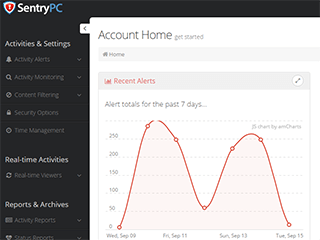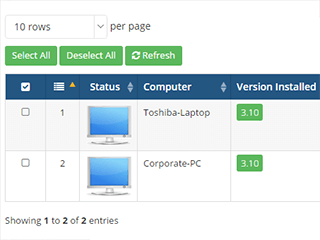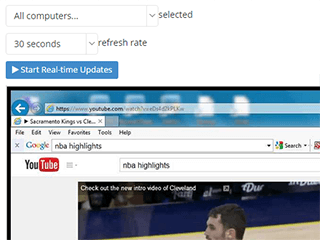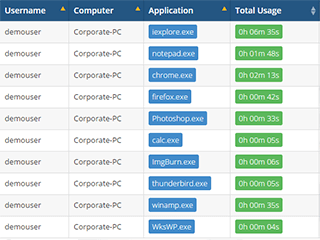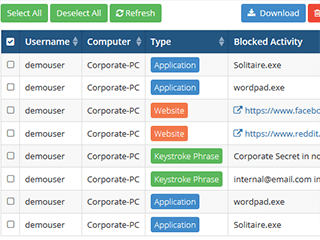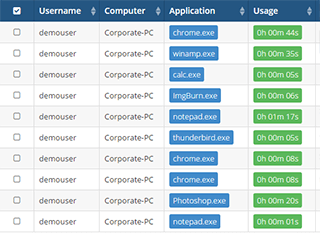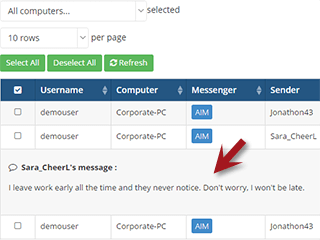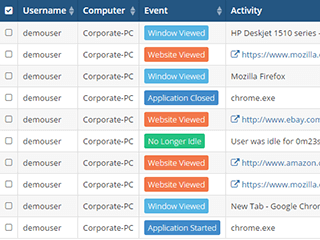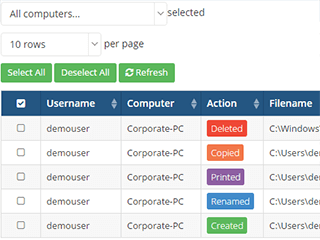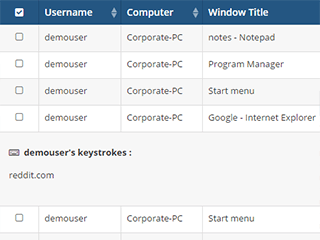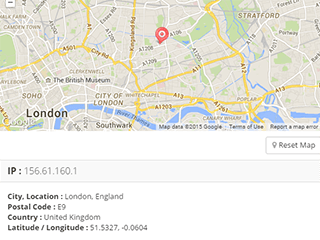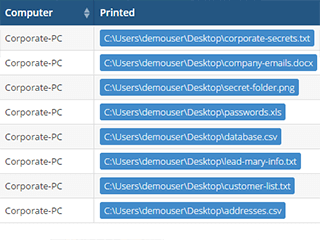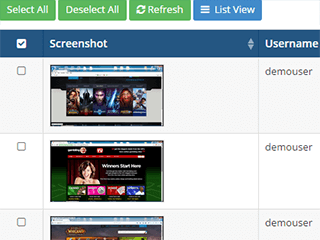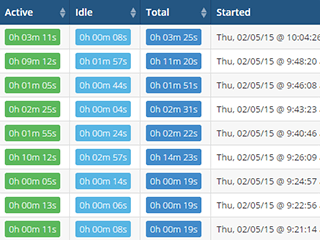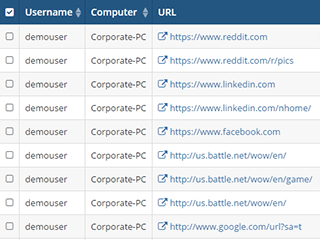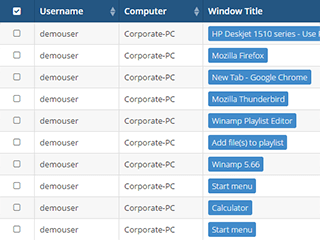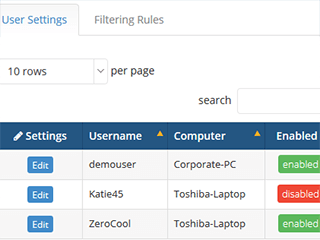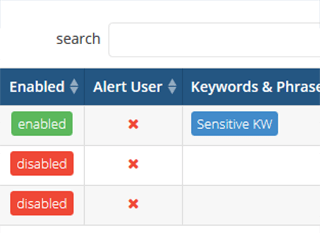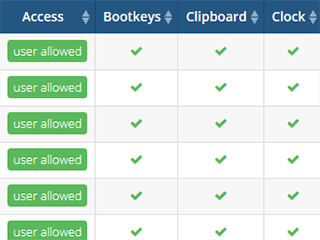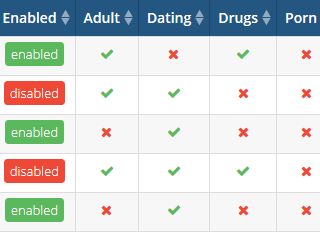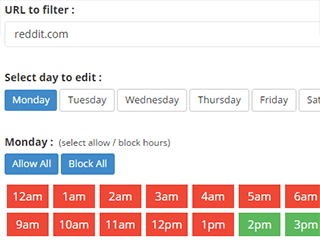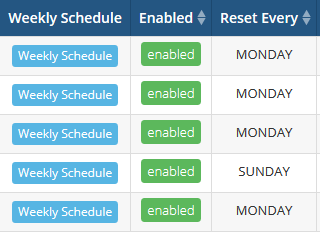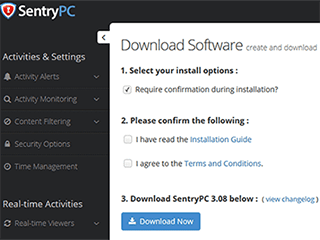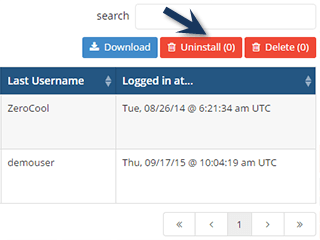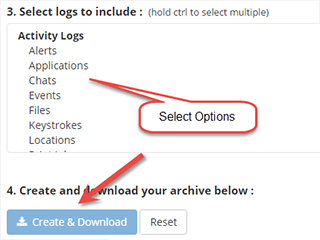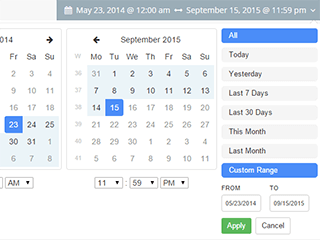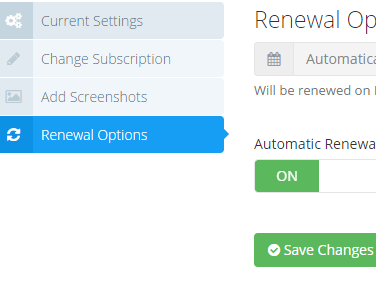SentryPC Features
All features that benefit our SentryPC Business users.
This page includes a detailed report of all of the features of SentryPC that will benefit your business.
Important Tips: The screenshots below each section may be clicked for a larger view. If you prefer this page to display the features in a stacked format instead of columns, simply narrow your browser window.
Any Time Remote Access in the Cloud
SentryPC is built with your business in mind. There's no worrying about setting up servers here, just install SentryPC on all of your PCs in your network and our software will take care of the rest, including storing logs, screenshots and more.
Your account is available to you at all times. As long as you have an Internet-enabled device with a browser, you can go to our mobile-ready website and view the collected data. Even if the computer you want to view is currently offline, you'll still be able to see what was done on that computer previously. If the computer you want to view is currently online and live, you can see what is happening in real time!
Access Anywhere; Anytime
Access your secure account from anywhere in the world! Use your Internet-enabled device to log in to your account, view collected logs and change your settings. Your account is updated in real time. Any any configuration changes you make to specific computers, users or globally will be processed immediately.
Real Time Activity Viewing
The beauty of SentryPC is you'll get an online account that updates in real time, as the activities happen. View keystrokes, websites, software, chats, gaming and much more. If people are wasting time on company time, you will know about it instantly.
Any content filtering or time management changes the administrator makes will be applied to any and all affected computers on the network, in real time.
Centralized Management
Unlike most employee monitoring software solutions, SentryPC allows you to view all computers and users at once, instead of needing to view data one PC at a time. Easily search, sort and filter the results however you wish. We've made it a breeze to view logs and manage settings for an unlimited number or computers.
Top Usage Reports
Our top usage reports will provide you with a quick overview of various activities and usage within your account. As an example, use the application report to get a listing of the most used software, sorted by user. This report will also show you how many times the software was accessed and the complete duration. Besides this report, you'll also have access to a user overview, alerts, applications, chats, events, files, keystrokes, locations, print job activity, sessions, websites and windows opened.
Remote Access Screenshots
Complete Activity Monitoring & Recording
Are you looking for an employee monitoring software that will record virtually everything that your staff will be doing on their PCs during working hours? SentryPC is your solution! Every activity your staff does will be recorded along with the date, time and duration of the activity. You will instantly see which employees need to be monitored closer or have printed documentation for corrective action. SentryPC Business has tons of activity monitoring features that include:
Alert Logging
SentryPC allows you to setup alerts that will notify you when an employee takes a specific action on their computer. With our alert logging feature, you will see every alert that was triggered along with the activity blocked and its type. These types of actions that can trigger alerts are application based, website based or keystroke based.
Application Usage Logging
Log every application or time wasting game that your staff runs including how long they actually interact with each application. You'll easily be able to determine if your employee is using the program or if it is just sitting idle in the background. This feature alone will help you discover how to improve productivity in your office.
Chat Conversations
If a chat event occurs, you will be able to see the entire chat conversation via the chat conversation logging feature. We currently log all AOL, AIM, ICQ, MSN Messenger, Skype and Yahoo chat conversation. You'll see the back and forth conversation, timestamps, length of conversation, messenger name and sender name.
File Activity Logging
All file activity is recorded including the action, filename and timestamp. We support recording file activity actions that include copied files, created files, deleted files, printed files and renamed files.
Keystrokes Logging
SentryPC will record all keystrokes made by your employees along with the window title they were typed in. You can easily see how many total keystrokes were typed and you'll know exactly when it was typed.
Location IP Logging
If you have employees that are using company laptops and Windows-based tablets (like a Surface Pro 4), you will be able to see the IP address and approximate location of the computer. You'll see the IP, longitude, city, state, country, postal code and timestamp. We've placed these locations on a map for easy viewing. If you allow employees to claim working hours remotely, this will be a very handy and valuable tool.
Events Timeline
The events timeline includes all types of different events performed by your staff in one easy listing. You'll be able to see what your employees are doing in chronological order. These evens include software used, windows, blocked activities, location changes, idle activity, monitoring activity and much more.
Print Jobs Recording
See all print job activity along with the filename that was printed. If you see an increase in paper usage and want to see who is causing it, easily go to the print job logs and find out instantly.
Screenshot Capturing
Use SentryPC to record the desktop screens of your employees using a set interval of time that you specify. Visually see what is happening on the network using our built-in slideshow and viewing controls that make viewing the images a breeze.
Session Logging
Every computer session is recorded along with the total time of each session. You will see active time, idle time, startup time and stop times for each user of each computer on your network. It will be easy to tell if certain employees are exploiting your relaxed break time policies or to see if staff is putting in their hours.
Website Usage Logging
Each website that is visited will be recorded along with when the site was accessed, when the employee left the site and how much time was spent interacting on the website.
Window Usage Logging
SentryPC Business will log the title of each window that employees interact with. Happen to notice an employee is minimizing their screen when you walk into the room? Head to your SentryPC online account and see the title of the screen they minimized.
Activity Monitoring & Recording Screenshots
Content Filtering & Restriction
How that you've seen how SentryPC will benefit your business with all of the employee monitoring features, let's take a look at all of the content filtering and employee restriction features that our software offers. You'll be able to filter applications, games, chats, keywords and websites specifically to each individual user on your network. Each filtering option includes additional features such as enable/disable, alert user prompts, close browser and more. Additionally, you can set up automatic alerts that will email you a notification instantly when a employee activity has been blocked and by what user.
Alert Notifications By Email
When your employees trigger an alert that you configure, you can have SentryPC automatically, but optionally, send you an email whenever that event happens. When something like an application is launched that you want blocked, a chat session occurs, a keyword is typed or a website is visited, you can have SentryPC alert you instantly in email and also set the email frequency, for each user.
Application Filtering
Filter any software application or game for any staff member in your network. Select what hours on what days certain activities are allowed or blocked.
Chat Filtering
Block or filter many of the most popular chat applications available. We support AIM, AOL, Excite, gTalk, ICQ, mIRC, MySpace IM, Odigo, Skype, Trillian, XFire and Yahoo.
Security Options
Use our security options to enable or disable access to various activities by your employees. We support the ability to disable the computer entirely, disable boot keys, clipboard, clock, control panel, external drives, log off, mouse, network, run, start menu, start menu change, shutdown, taskbar and task manager.
Keyword & Phrase Filtering
Are there certain words or phrases that you don't want your employees typing or searching? Use SentryPC's keyword and phrase filtering settings to trigger an instant window closure event. Use this to prevent confidential information sharing through email, websites or any other form of Internet communication.
Website Filtering Rules
By Category: The easiest way to filter websites with SentryPC is to use our category filtering options. You will be able to block or filter websites by the category for your entire network or for specific problematic users if needed. We currently support the following categories: adult, dating, drugs, file sharing, gambling, gaming, porn, profane, racism, sensitivity, sex, shopping, social, and weapons.
By User-Defined: In addition to category filtering, you can also specify your own website URLs to allow or block during specific hours of each day of the week. As an example, if you only want your employees to have access to your company URLs for documentation purposes, set those URLs as allowed and block the rest.
Content Filtering & Restriction Screenshots
Employee Time Management & Scheduling
Want to schedule times in which your computers can be used and for how long? Using SentryPC Business, you can set timeframes for each user or each computer to specify how many working hours per day that they can work or to prevent access to the computer when the office is closed.
As an example, if you want to allow "Sam" access to his work computer from 8AM - 8PM, Monday - Friday, but only allow him to work 4 hours per day, you can with SentryPC!
Time Management
Enable or disable time manager at the user level on each computer in your entire network. Specify maximum hours allowed for each day of the week and for the entire week as a whole. Choose what day of the week your scheduling will reset as well as configure alerts to tell your employee to save all of their work as their working time is running out.
Daily Scheduling
Easily schedule what hours the computer can be used for every day of the week. Again, you can schedule these settings all the way down to the user level to allow certain staff members unlimited use while setting other employees a specific time-based restriction as needed.
Time Management & Scheduling Screenshots
Remote Installation & Stealth Features
SentryPC Business can be remotely installed without a physical presence needed. The installation happens instantly with all configuration settings available via your online SentryPC account. Simply remote install the software, log in, change the settings as you wish and the settings will instantly apply to all computers in your network. Want to uninstall SentryPC? Easy! Log in to your account and use the remote uninstall option to remove the software remotely with absolutely no physical presence needed.
Remote Deployment & Install
Once you log in to your SentryPC account for the first time, head to the account panel and choose your installation options (including a silent no-confirmation option) to create your setup file. Once done, choose from three options to install SentryPC on your corporate / business network. These options include:
- Email Deployment - Send the file by email to the remote computer(s). Execute the setup file and the installation will occur silently (optional) with no confirmations, dialogs or anything else required.
- LAN / Network Deployment - Easily deploy SentryPC over a network through network shares or logon scripts.
- Physical Deployment - Physically install the software by executing the setup file on each computer you want to monitor.
Remote Uninstall
Uninstall SentryPC Business remotely through your online account from any Internet-connected device with a web browser. Just select the computer and click uninstall.
Complete Stealth Operation
SentryPC is designed to be invisible and secure on your network. SentryPC uses minimal computer processing cycles to minimize performance-related detection by your staff. All configuration changes happen via the online account without user prompts or any sort of notification (unless intended).
SentryPC will remain hidden and will not reveal itself including on the desktop, the Program Files folder or the Task Manager. For true stealth operation, disable any user alerts options and there will be zero prompts that will occur to tip off an employee that monitoring software is in use. Or, be completely transparent and notify users on every log on that their activities are being recorded. It's all up to you!
Cloaked Installation
The installation module that is executed on your corporate computer will install a copy of itself that is completely hidden to your employees so that it can't be removed or tampered with. Once you run the setup file, simply discard or delete the setup without affected the installation process. This makes physical deployment easy with a basic USB thumb drive with your SentryPC setup file on it.
Remote Installation Screenshots
SentryPC is Easy to Use!
We created SentryPC Business with ease of use in mind. You will notice our online account user interface is completely mobile responsive with an easy to understand menu that groups features together in a way that makes sense to both the advanced user and beginner. Besides the actual software itself, we've also created many resources here that will guide you through the entire process of using this monitoring software effectively. As always, should you discover a problem, your purchase includes full technical support that you can use to get assistance at any time.
Intuitive User Interface
We provide an easy to use graphical user interface with an easy access icon and menu system that allows quick access to logs, configuration settings and time management rules.
Always Upgradeable
Your subscription includes instant access to the latest version of SentryPC Business Edition. At any time, visit the account area and download the latest version. We will notify you when a new version is released along with features and enhancements notes. Simply download the latest version and update your computer(s) on your network.
Log Downloads & Archives
Every log and reports page has the ability to download the data shown. Just click the download button after setting your data range and users you want in the report and you're logs will be instantly downloadable. Our logs are available in CSV format which is cross-compatible with most business software. We also allow you to create a large batch of logs using our create archive function which will be made available as a ZIP archive file.
Easy Searching & Sorting
Every log, report and settings page allows easy sorting columns by ascending and descending order. You can also use our search function to search any value for any date range you need. This allows easy filtering of results to get access to only data that you want to see.
Easy Subscription Management
You have full control over your subscription settings. Edit your contact information, add licenses to your account, turn on/off automatic renewals and purchase additional screenshot storage right from your account.
Look How Easy It Is!
The Easiest, Most Intuitive Employee Monitoring Software on the Planet!
Don't take our world for it, take a look at the SentryPC Business online demo. You'll notice that your account will be simple to manage, effective at finding what you are looking for and intuitive, even on mobile devices.
Have a question? Please contact us.
SentryPC System Requirements
SentryPC uses minimal processing cycles.
It remains invisible and secure on your network.
Built to be fully scalable with your business is mind, no matter the size.
- Supports Windows 200x, NT, XP, Vista, 7, 8 and Windows 10.
- Supports both 32-bit and 64-bit Operating Systems.
- A minimal 1 MB hard disk space.
- Email address (required for the online account).
- Web browser and an Internet connection.
- Currently not compatible with any Linux or Mac OS.