Some antivirus and anti-malware programs will detect the monitoring aspects of SentryPC for Business as malicious. This is because SentryPC collects keystrokes, saves screenshots and does all of the other features you'd expect to help monitor your employees.
SentryPC for Business is not malicious in any way, however, this will likely cause the software to malfunction or fail entirely. To get around this problem, we recommend excluding SentryPC from any scanners that you use on your corporate network.
We recommend using a corporate antivirus solution that offers the capability for global exclusions within a centralized console. Avast Endpoint Protection, Symantec Endpoint Protection or AVG AntiVirus Business Edition all support global exclusions. These solutions will allow you to change your exclusions on their centralized console once and have it apply system wide. Otherwise, you will need to make these changes manually on each scanner (antivirus or anti-malware) on each computer on the network.
Step 1 - File Exclusions
Every antivirus or anti-malware offers the ability to exclude certain files or folders so that they will not be scanned for malcious code. Add the following folder to your scanners exclusion list to prevent invalid suspicious activity warnings and detections.
All scanner solutions provide help documentation to assist with adding exclusions. Simply search Google for "add <yourAVsolutionhere> exclusions" to find their guide on finding where it is. If you need specific AV assistance, contact our support and we will walk you through it.
For Windows Vista, 7, 8, 8.1 or Windows 10:
c:\programdata\spc\
For Windows 2000x, NT and Windows XP:
c:\documents and settings\all users\applicationdata\spc\
Step 2 - Reboot
With the exclusions in place, reboot your computer to ensure that the settings take effect on your computer(s). This will be the quickest way, otherwise, you will need to figure out how to disable your scanner, end the task and restart the scanner.
Step 3 - Reinstall
If you saw flags and warnings about malicious activity after using SentryPC, please reinstall SentryPC on any computer affected. From here on out, no files will be tampered with and SentryPC should work as expected.